Bluetooth headphones have blossomed as of late owing to the popularity of mainstream such as Apple capitalizing on the consumer tech wearables and audio tech industry. Many audiophile companies have followed suit aiming to create the perfect Bluetooth headphones which marry convenience with high-fidelity. However, Bluetooth can be susceptible to issues which can plague the mass market and audiophiles alike.
Have you ever been situations where your Bluetooth headphones keep cutting off, have delayed latency or just stutter?
If so, this guide aims to explore why such issues arise and ways to overcome them. This way you are one step away from your perfect wireless uninterrupted listening.
What Is Bluetooth
Bluetooth was the brainchild of Ericsson Mobile Communications, a telecommunication company based in Sweden. The original idea was to come up with a low cost radio interface between mobile phones and their accessories that also consumed less power. The engineers at Ericsson code named the project Bluetooth in honor of the 10th century the Viking king in Denmark, Harald Bluetooth.
As such, Bluetooth is a wireless technology which provides a way for devices to communicate wirelessly over short distances.
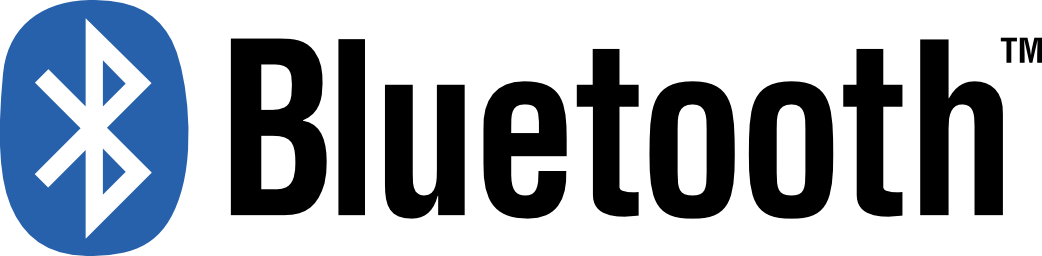
How Bluetooth Headphones Work
Bluetooth wireless technology is embedded in short range transceivers which are generally inexpensive. The technology uses transmitters and receivers to communicate radio waves at certain frequency ranges through the air.
Bluetooth headphones work the same way as wired headphones, the only difference is that Bluetooth headphones send and receive audio signals via Bluetooth. To achieve this, both the audio device and Bluetooth headphones have to support Bluetooth.
To send and receive audio signal, the devices have to be paired. When this happens, a piconet is formed. This is basically a network that links devices wirelessly via Bluetooth.
We are able to listen to music via our Bluetooth devices via a simple process. Once a digital device sends signal to the Bluetooth headphones, the signals go through a Digital to Analog Converter (DAC) which converts the digital sound to analog.
The signals then go through an amplifier which boosts the signal to a voltage level in order to achieve the correct driver performance for the headphones. The drivers then produce sound waves which we hear.

Why Do My Bluetooth Headphones Keep Cutting Out
Despite the many years Bluetooth technology has been around, it’s still not perfect. It has its own advantages and disadvantages. Most common in the audio world, is that it keeps cutting or skipping lessening the listening experience. Here are reasons why Bluetooth headphones might keep cutting out:
Compatibility Issues
Your Bluetooth headphones need to be compatible with the device you want to connect to. You have to check the specifications of your device and Bluetooth headphones to make sure they match. When your Bluetooth headphones are not compatible with the device, either due to differences in hardware or software, this can lead to headphones stuttering and creating a bad listening experience.

Low Battery
Unlike wired headphones which are powered by the audio device, Bluetooth headphones run on battery. When Bluetooth headphones are low, they might begin skipping or stuttering because they are not getting enough power to keep a steady connection.
The same can happen if the audio device is running out of juice. If your Bluetooth headphone begin stuttering check the power indicator, it might be a warning to charge your headphones.
Interferences
As mentioned before, Bluetooth technology employs RF to communicate wirelessly. RF is prone to interferences and this can in turn cause your Bluetooth earbuds or AirPods to constantly disconnect or skip. Many other things such as Wi-Fi routers, microwaves, electronic appliances can cause interferences because they share the same frequency bands as Bluetooth.

Bluetooth Headphone Quality
Getting a low-end Bluetooth headphone can cause them to keep skipping. Low-end Bluetooth headphones are engineered with generic hardware and software which makes it easy to pick a lot of noise from the environment and other gadgets around it causing Bluetooth headphones to keep cutting.
Distance
Bluetooth is effective when used over a short distance. Most gadgets with Bluetooth come with specifications on the distance they can comfortably cover. Going beyond the recommended distances causes AirPods or other Bluetooth headphones to keep stuttering as they are struggling to connect with a device beyond its range.
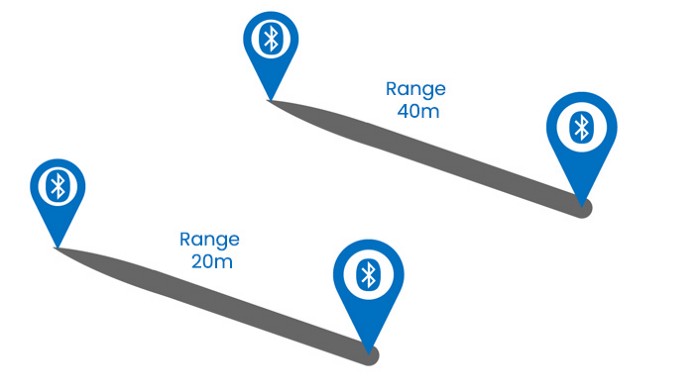
Long listening sessions
Sometimes Bluetooth headphones might begin stuttering after being used for long sessions. This might be as a result of accumulating a lot of cache. This in return causes memory issues and leads them to keep cutting out.
Duplicate contacts in case of calls
When you pair your Bluetooth headphones with your device, it syncs your contact lists with the Bluetooth device. During calls this can cause issues if there are duplicates. The Bluetooth headphones might be overwhelmed and cause call drops or audio skips.
Bandwidth problems
When you have multiple Bluetooth devices active in one area, this can cause the Bluetooth headphones to cut out occasionally due to a cluttered Bluetooth bandwidth.

Bluetooth versions
Using Bluetooth headphones with a newer or older Bluetooth version than that of the audio device can result in audio stuttering or skips. This is because the code used in each Bluetooth version is different than the next. This difference can cause issues when paired with devices that do not match.
Bluetooth audio codecs
Audio codecs are programs that encode and decodes digital audio signals. The Bluetooth headphones and audio device should have the same Bluetooth audio codes in order to have a seamless experience. Having different audio codecs will result in no audio being transmitted or stuttering. Compatibility of audio codecs is necessary otherwise the listening experience may be bad.

Defective headphones
When it comes to Bluetooth headphones, whenever a problem arises, most people are quick to assume that it is a connection problem. While this is mostly true with most cases, sometimes the problem arises from faulty Bluetooth headphones. Defective Bluetooth headphones can stutter and keep cutting in and out.
Driver problems
Your Bluetooth headphones might stutter and cut out if the Bluetooth drivers of the audio source have outdated or compromised drivers. If you are listening from a PC or Mac then outdated drivers might cause the Bluetooth headphones to act out.
Too many apps running in the background
If you have many apps in the background of your audio source, they might cause your Bluetooth headphones or AirPods to keep disconnecting. This is caused by the apps trying to connect to your Bluetooth headphones and causing interference.
How to Fix Bluetooth Headphones That Keep Cutting Out
Knowing what causes your Bluetooth headphones to keep disconnecting gives you an edge and makes it easier to fix should they begin misbehaving. So, if you have a pair of AirPods disconnecting try troubleshooting them with the guide above to see what the cause might be. In this section we shall look at the various ways in which we can fix Bluetooth headphones that keep cutting out. Below are a number of fixes:
Soft reset Bluetooth
If your AirPods keep disconnecting, a simple reset is usually the answer. Simply turn Bluetooth on and off and try connecting your AirPods again. Sometimes the problem might be in the audio device where the memory or cache is full and this causes sound to cut out.
Another quick fix would be to reset your Bluetooth device. In most Bluetooth devices this usually means pressing the power button until the headphones turn off. Leave them off for around 10 seconds and then turn them on again.
If the above solutions fail, try turning the audio source device off and then turning it on again to see whether the problem is fixed.

Ensure the battery is at healthy levels
As mentioned earlier, low battery levels can cause Bluetooth headphones to misbehave. Nowadays most Bluetooth devices have a battery indicator. Check that your Bluetooth headphones have enough battery before trying other solutions.
If you Bluetooth headphones do not have a battery indicator, you can check the percentage in Bluetooth setting, under connected devices.
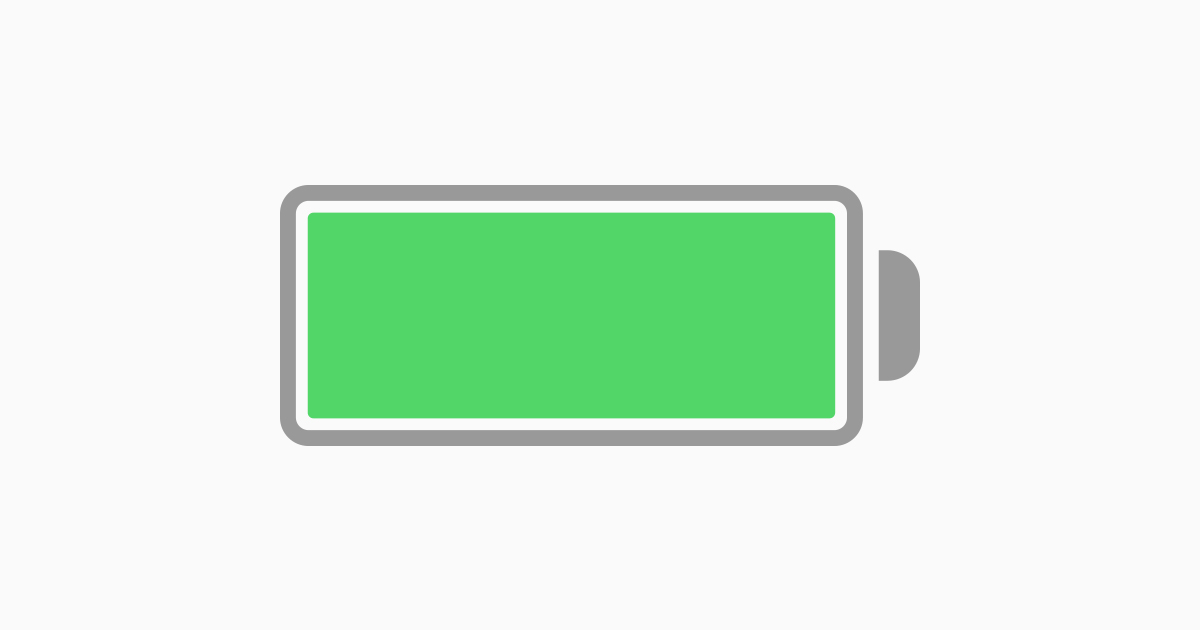
Stay within range
Most Bluetooth headphones can work perfectly in a radius of up to 30 meters, while other Bluetooth devices can go up to 100m. Each Bluetooth headphone has its own range. Knowing your Bluetooth headphones specification is important in helping you stay within the advisable range/distance. Going beyond the recommended distance causes your headphones to cut out or stutter.
Upgrade your headphones
Low quality Bluetooth headphones can frequently host more problems than a well made set. They are made from generic materials that aren’t long lasting and this causes them to develop problems over time as they degrade quickly.
This will in return cause audio stutters or constantly skipping. Upgrading your headphones to high quality headphones will solve a lot of problems as they are engineered with high end quality materials for sustainability and performance.

Reconnect your device
Due to memory and cache problems, your Bluetooth headphones might begin stuttering. When your Bluetooth headphones begin stuttering after a while, disconnect your device and let them rest for a while before connecting again.
Avoid Interferences
Bluetooth uses radio waves which are prone to various interferences. The more the interferences, the more likely your headphones are likely to skip while playing. Try as much as possible to avoid being a place cluttered with devices communicating wirelessly and aim to keep obstacles away between the audio source and Bluetooth headphones.
Update your device drivers
If you are using a Mac or PC make sure that the device you are using has up to date drivers and that the right kind of drivers are installed for the Bluetooth chipset.
It is also important to note that the kind of settings one has have a big influence on how their Bluetooth headphones will run.
How to Keep Bluetooth Headphones from disconnecting in Android, Windows & Mac
1) Android
There are various tweaks we can employ in our devices to ensure that our Bluetooth Headphones run smoothly.
1) In your Android device, go to Settings.
2) Go to the About section
3) Click Reset
4) This will bring you a number of options – choose ‘Reset network settings’
5) Click Reset settings.

This will reset your Bluetooth setting and have the fresh for configuration.
2) Windows
To fix Bluetooth cutting out on PC, you may wish to run the troubleshooter and/or reset options.
1) Go to Start menu and click on settings
2) Go to Updates and Security in the setting window.
3) Click Troubleshoot on the sidebar to the left
4) On the Troubleshoot window click additional troubleshooters
5) Scroll down to Find and Fix other problems and click in the Bluetooth. Below is an option to run the troubleshooter pops up. Click on it to reset and fix other Bluetooth settings


Sometimes software updates can make your machine faster and better. Updating your Bluetooth drivers is one way of ensuring that your Bluetooth headphones are functioning at the optimal capacity.
The easiest way to update your drivers is via the Windows OS update portal. To do this, go to:
1) Open the Start menu and click Setting.
2) On the Setting window pane, click Updates and Security
3) On the Left pane, click Windows Updates.
4) Click on Check for Updates
5) Install any Updates that might be pending


Tampering default audio settings might make cause issue with Bluetooth headphones. To fix problems that might arise due to audio enhancements, you may need to disable audio enhancements. To perform this:
1) Click on Start menu and open Control Panel
2) Click on Hardware and Sound in Control Panel
3) Click on Sound in the window that open up
4) On the Sound window, right click the device you want to disable enhancements on and click properties in the menu that pops up
5) Go to the Enhancement tab on the window that opens up
6) Disable Enhancements


3) Mac
To fix headphones stuttering on Mac, it may be worthwhile resetting Bluetooth, to do this:
1) Press and hold the Shift and Option keys, then click the Bluetooth icon on the upper right part of your screen.
2) In the Menu that opens, click Remove all devices to remove all existing Bluetooth connections.
3) Open the Menu again by pressing the Shift and Options keys and clicking the Bluetooth icon.
4) This time, click Reset the Bluetooth module. After this, you can pair your devices again.
In order to update audio and Bluetooth drivers on Mac, follow the below:
1) Click the Apple logo at the top leftmost corner and click System Preferences
2) On the Preferences pane, click Software Update
3) Install any Updates that might be available
4) Disabling Enhancements and using the Default settings
In order to disable any sound enhancements which may be affecting Bluetooth headphones on Mac:
1) Open the Music app from the Dock
2) Open the Music menu at the top leftmost corner and click Preferences.
3) Click the Playback options on the Preferences pane.
4) Uncheck the Sound Enhancer.
Conclusion
Since it’s conception, Bluetooth has undergone many changes and it’s been improving over the years. While it’s not yet perfect, it has its numerous advantages. Understanding Bluetooth technology will help you understand how Bluetooth headphones work and why they may cut out or stutter sometimes.
If you are experiencing or have experienced any problems in the past with your Bluetooth headphones this guide may shed light on what is happening and how to address the underlying issue. Let us know in the comments below what worked for you.
You may also be interested in:
