Over the years, videos have been watched through various forms and connections, such as the usage of early black & white films to the modern 8K resolutions videos. However, the usage of HDMI (High-Definition Multimedia Interface) has been widely used by many around the world since its introduction in late 2003.
Over a decade later, more than 4 billion multimedia devices that are HDMI ready or compatible have been sold worldwide.
When using HDMI, it has two common audio outputs for playback: Bitstream and PCM. Most modern multimedia player devices such as Blu-ray players and Ultra HD Blu-ray players (and other devices with similar functions) will have the audio setting for both Bitstream and PCM.
However, is there a significant difference between the two audio output settings? Is one better than the other? What exactly are the two in technical terms?
Bitstream vs PCM: What’s the Difference?
When it comes to the technical differences between the two, below are the basic explanation for each:
Bitstream
Bitstream, also called by its other name 1-bit DAC, is a used term for a process called oversampling (which is the processing of an audio output at higher multiple sample rates) via the usage of a digital-to-analog converter (DAC), making an audio output much clearer and more audible as a result.
It is usually present with many commercial multimedia devices found in the market today.
PCM
PCM, an abbreviation of Pulse-Code Modulation, is a process where analog signals are being represented digitally. It is the counterpart of Bitstream and is usually found on many modern digital devices that support the digital audio format.
There is also the existence of LPCM (Linear Pulse-Code Modulation), which is a more refined version of PCM, wherein it has a linear level of quantization.
When it comes to audio output quality, there are little differences between the two. However, there will be a significant difference when it comes to how your audio setup will decode each of them; therefore, having the proper setup for either Bitstream or PCM output is necessary.
Nevertheless, both of them have their own sets of advantages and disadvantages when used as an audio output setting in which we will tackle next.
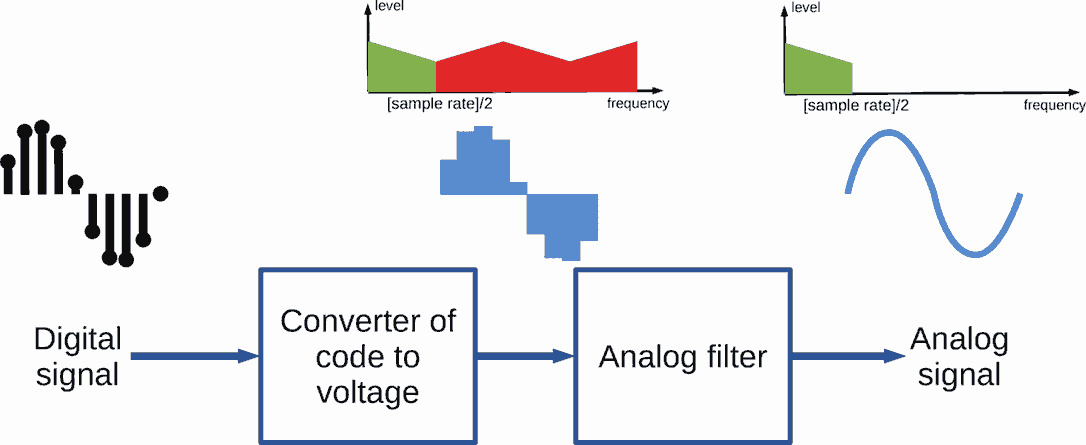
Bitstream vs PCM: What Are the Advantages and Disadvantages?
When it comes to the advantages of both being used as audio output settings, listed below are the known advantages of each:
Advantages of Bitstream
• Supports major surround sound audio formats that are present in many high-end and modern multimedia players and devices.
• Audio files that are played using this audio setting are encoded, enabling it to support a surround sound format that is ready for digital transmission.
• When it comes to decoding data, the compressed data is transmitted instead of decompressed ones that can take a longer time to transfer.
• When it comes to transmitting audio streams, it has the advantage of being transferred wired or wireless. However, it is only applicable to other compatible devices.
• Audio quality is more flexible than other audio output settings, making it more compatible with other devices that support high-end audio output quality.
• The secondary audio output from this setting is quite good. However, the downside is that it is usually limited when it comes to options.
• When it comes to the data transmission of audio files, this audio setting will only support transfers to other devices that allow digital sound transmission.
• It has superb support for both digital optical and coaxial outputs, which supports version 5.1.
Advantages of PCM
• It is compatible with major multimedia devices and even older ones such as CD players, DVD players, and some modern devices such as Blu-ray players.
• It transfers many analog signals to digital ones and vice-versa. Useful for older devices that only have analog outputs.
• It fully handles the decoding of audio files, eliminating the need to compress them, which can greatly reduce the audio quality as a side effect. It then transfers the decoded audio file to the receiver for output.
• Audio streams are only transferred via a wired (physical) connection, ensuring that the quality of the stream isn’t affected during transfer.
• To maintain the audio’s high-quality output, transfers made with this audio setting uses a huge amount of bandwidth during the said process.
• When it comes to secondary audio, it has better options over other audio settings and has the advantage of supporting high-resolution (hi-res) secondary audio channels.
• This audio setting has a major advantage when it comes to the transmission of audio files, as it can support sound transmissions of both analog and digital versions.
• It both supports digital and coaxial outputs. However, both options are limited in this regard.

However, just like any other devices, there are some notable disadvantages that each audio setting has, which are listed below per set:
Disadvantages of Bitstream
• The audio on this setting (usually the supplementary audio) is usually degraded when it comes to quality due to it being scaled down immensely.
• The downside of its high-quality output is that it needs a powerful and high-quality receiver for that process.
• Additionally, the high-quality receiver bears a greater amount of workload in an audio setup, therefore expect that device to break down sooner than later when frequently used.
Disadvantages of PCM
• When it transfers audio files through its settings, it uses a two-channel signal over either an analog or digital connection. That process is very strenuous to the system.
• The audio quality that it outputs is heavily reliant on the type of multimedia player used for this setting. The higher version and the newer the player is, the better the audio quality is achieved (i.e. using a Blu-ray player will result in better audio quality than a DVD player).
• Aside from the setting relying a lot on the type of player used, it will also put a huge workload strain on the player itself.
What Will Happen When Using Bitstream?
When using the Bitstream audio setting, your player that you have chosen for that audio setting will do the following:
1. When using a Blu-ray player, it will bypass the player’s internal decoders such as DTS and Dolby for audio output.
2. The player will directly instead transfer the processed audio output to the receiver.
3. Once the receiver receives the transferred audio data, it will start to decode and convert it for output to your audio setup.
4. Do take note that the receiver in the process will produce uncompressed audio files that are decoded.
In this audio setting, the receiver will use high-quality audio codecs for decodings, such as the following: DTS:X, DTS HD Master Audio, Dolby Atmos, and Dolby TrueHD. Those audio codecs are well-known to be superior when it comes to audio quality.
Additionally, since this audio setting supports both wired and wireless connections, it is best used for huge audio setups such as home theater systems with surround sound. You can easily place various speakers within the room where the home theater system is set up, giving you the option of going wired (if the room is small) or wireless (if the room is bigger than wired connections are unavailable).
However, expect a dip in quality for the audio output quality for the secondary audio settings as most receivers of this audio setting cannot take in two different formats in a single bandwidth connection.

What Will Happen When Using PCM?
Unlike Bitstream, this audio setting will use all the internal decoders of the player used with this setting.
1. Previously mentioned audio codecs such as DTS:X, DTS HD Master Audio, Dolby Atmos, and Dolby TrueHD will be used in the said process. All files are included in this step, which can take some time.
2. After decoding, the uncompressed audio output will be sent to the player’s receiver for audio output, usually on your setup’s speakers.
3. Due to the uncompressed nature of the audio being processed in this setting, it will result in higher audio quality than other settings. This is perfect for those who prefer high-quality sound from their player or system of choice when it comes to handling multimedia files, especially when it comes to audio files.
The only downside to this kind of audio setting is that it can be limited to the options it will have, depending on whether you will use either a digital or coaxial connection. Unlike wireless connections, both connections mentioned have a certain limit on the amount of bandwidth it can handle for transmission.
Are There Similarities Between the Two Audio Settings?
Similarities between the two can be found if no secondary audio is used and no hi-res codecs are used for audio output playback. Both will still produce great sound quality, even if there is no secondary audio at all.
Both audio settings will produce the same audio quality as a result. Additionally, both will still produce analog audio formats regardless of which audio setting was used, as speakers will only produce the audio file and its output in that specific format.
Aside from that, most players can handle audio files and other multimedia files that support the usage of both Bitstream and PCM audio settings. In the end, both settings will still end up with the same audio format as a result: analog.
Notable Differences Between Bitstream and PCM Settings
If you want to immediately know the notable differences between the two audio settings without going further to technical stuff, then you may use the following below as a simple guide to the differences that can be easily identified between the two:
• When it comes to “raw” audio files, you should be looking at PCM. Do take note that signals coming from this audio setting aren’t encoded and converted, therefore being considered raw.
• When it comes to the purest and highest audio quality possible, PCM beats Bitstream by a long mile in this category. However, the downside is that it will take a lot of space and bandwidth in the process.
• Do take note that there are some audio codecs that are “source encoded”, such as Dolby Digital or DTS. That means that when used for encoding, there will be a significant loss of audio quality as a result.
• However, there are other codecs that don’t cause a loss of audio quality when used for encodings, such as DTS-HD Master Audio and Dolby TrueHD, respectively. They are commonly known as lossless compression methods.
• That compression method is usually associated with the usage of Bitstream audio settings. Using that particular setting, you can apply that to either your Blu-ray player or your AV receiver, in which the chosen device will do the decoding work as a result.
• When it comes to compressing an audio file without losing its quality and sacrificing a lot of storage space, the Bitstream audio setting can be relied upon for that task. This is ideal for storing multimedia files on a Blu-ray disc. Do take note that it is impossible for a PCM audio setting to do this task.
• The only downside to the previous item above is that your receiver must also process the said decoding procedure. If that isn’t possible with the receiver, your only option is to use a PCM audio setting instead. Furthermore, your receiver won’t be able to support the new HD formats that are required for full, high-quality playback.

When Should You Use Bitstream or PCM?
Now you might be confused when to use either audio setting, as there will be times and scenarios that seem in need of using a specific audio setting. If you want to narrow down the reasons for using either Bitstream or PCM for your multimedia and audio files consumption, then you may take note of the following:
Use a Bitstream audio setting if:
• You want to experience 5.1 surround sound output when watching or listening to music. This is applicable for either a digital or a coaxial connection.
• You are going to play hi-res audio and want to have more flexibility for your sound system, such as your home theater system.
• You want to take advantage and fully use the better audio processing capabilities and power of your multimedia device.
• When your device uses a receiver primarily for both decoding and processing audio files and output.
Use a PCM audio setting if:
• Your main purpose of consuming multimedia files is for its secondary audio (i.e. watching foreign movies and shows that have additional audio language tracks for other languages).
• You don’t like experiencing latency output from your multimedia files during playback (i.e. sound lagging or freezing). Also applicable if you want a connection that is direct and faster.
• You are avoiding putting the additional workload on your receiver when it comes to handling audio files (i.e. the conversion process).
• You are using a multimedia player or a sound system that is better when decoding files directly in the player instead.
• Do take note that there could be other specific reasons for using either audio setting, but your default basis for using either of the two are the reasons mentioned above for each setting.
It is highly advised to learn more about your device’s capabilities and recommended settings to fully enjoy its usage. You can simply read the instruction or operating manual of your device beforehand and consult the manufacturer of your device for more tips and suggestions about it.
Secondary Audio: What Is It Exactly?
According to Sony, this is also called Secondary Audio Programming (SAP) or Second Audio Program, allows dual audio and additional audio tracks to be encoded in a multimedia file, usually for video files such as movies and episodes.
Those audio tracks can be additional audio language tracks or even music tracks for cartoons, TV shows, and anime’s opening and ending credits.
Do take note that it is an auxiliary audio channel meant for devices that supports analog output and is part of the Multichannel Television Sound (MTS) standard that many broadcasting channels and companies around the world use for their broadcast operations.
Conclusion
Choosing one of those audio settings for you and your needs is quite easy, actually. If you are a frequent consumer of multimedia files that have secondary audio on them, such as foreign movies, TV shows, and anime series, then using a PCM audio setting is much suited to you.
However, if you aren’t in need of constant secondary audio, then you can simply opt for a Bitstream audio setting instead. Do take note that many multimedia players support seamless setting switching between PCM and Bitstream nowadays.
You may also be interested in:
