The use of Bluetooth in different devices is proven to be one of the most convenient technological innovations nowadays. Hands-free headsets, wireless mouse and keyboards, among others, make our everyday tasks easier and our workspace neater.
However, the connection in these devices causes interference with other technologies. This is why your Bluetooth headphones or earphones sometimes stutter, skip audio, or even disconnect.
This can be irritating especially when you’re in the middle of a work call or while you’re working out. How does Bluetooth device interference work and how exactly can you fix or avoid it?
This article covers everything you need to know about Bluetooth connections and interference.
What Is Bluetooth Interference?
Bluetooth technology is a type of wireless connection that is used in a lot of devices such as headsets, earphones, mouse, keyboards, etc. It works by connecting your device with a smartphone or a computer to enable the transfer of data between the two devices.
To accomplish this, Bluetooth sends signals over a 2.4GHz radio frequency covering short distances.
The problem starts when other devices nearby are also using the same frequency. Baby monitors, microwaves, wireless speakers, other Bluetooth devices and receivers, as well as Wi-Fi are some of the examples of devices with frequencies that can clash with each other.
In turn, your Bluetooth device may experience different types of disruptions such as disconnections, static sounds, and audio delays. These disruptions are called Bluetooth interference.
Aside from frequency clashes, there are many other causes of interference that would be discussed later in this article.
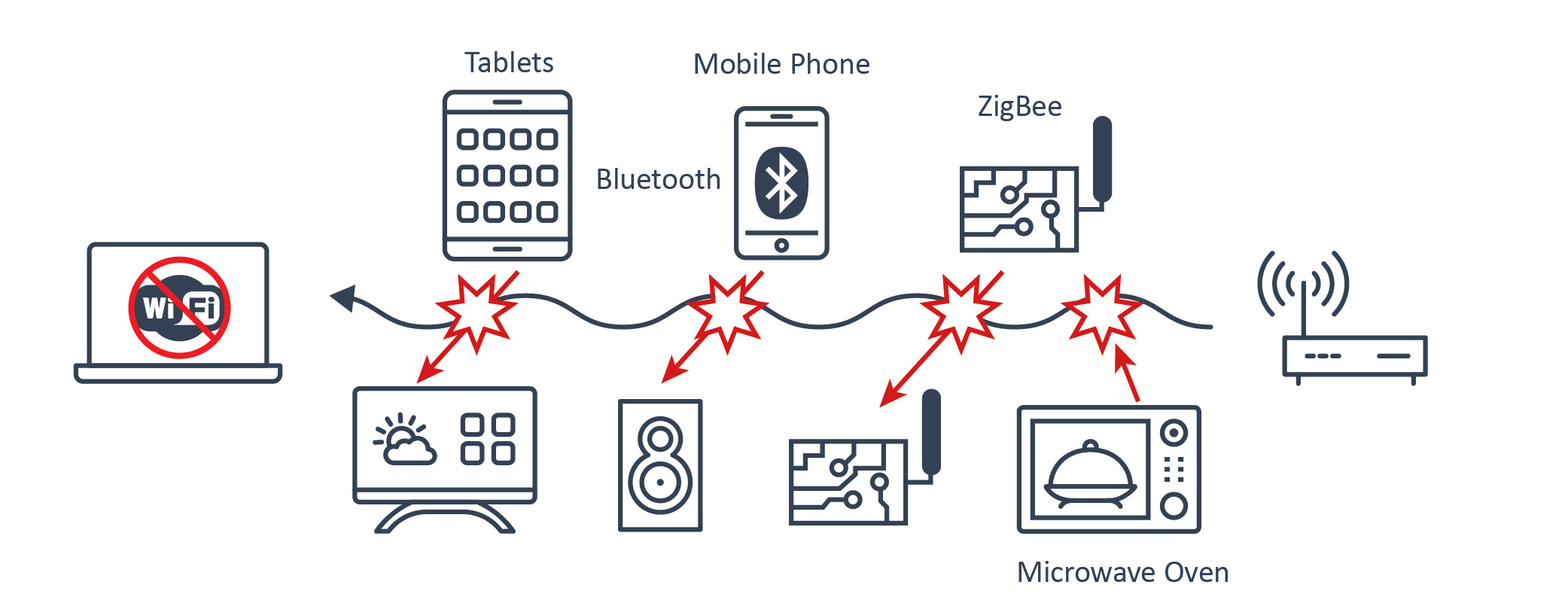
Types of Bluetooth Interferences
There are different ways a Bluetooth connection interference can manifest in your device. Below are some examples:
Disconnection
If you notice that your Bluetooth device becomes frequently disconnected, it might be caused by external interference. For example, when you walk by a place with a physical obstruction, it might prevent a reliable connection between Bluetooth paired devices. It results in possible disconnection to the Bluetooth device and the inability to connect back to it.
Audio delays
Interruptions can cause delay, especially in Bluetooth speakers or headphones. When you use a Bluetooth device to play a song, it requires your audio to be compressed and travel through frequencies from the audio source to your headphones. If there are delays, you will notice your audio not matching your source. This is evident when playing videos or games.
Static sound
Your Bluetooth device might produce static or buzzing sounds when other devices near you are using 2.4GHz frequency. This might be one of the most annoying types of interference. These sounds happen due to different activities happening on the same frequency, causing connection overlaps between devices.
Other audio interferences. This can more often be experienced in wireless earbuds. It includes skipping parts of a song you’re listening to, the whole song changing its pitch erroneously, and only one of the two buds working at some points.

What Causes Bluetooth Interference?
There are different reasons why Bluetooth interference occurs. Sometimes, it can even be a combination of these reasons. Knowing why Bluetooth interference happens will help you establish a system of solving and avoiding disruptions to happen in the future.
Overlapping frequencies
The most common reason for Bluetooth interferences is overlapping frequencies. For example, a common Wi-Fi router uses a 2.4GHz frequency to communicate with other devices on the network. As previously mentioned, Bluetooth uses the same frequency. This is also the reason why you would find Bluetooth interference to happen more often in urban cities where there are abundant Wi-Fi signal sources in an area.
Microwave ovens and even fluorescent lights emit electromagnetic waves that disrupt the 2.4GHz wavelength. So if you come a little too close to these devices, it may interrupt your Bluetooth connection.
Smart home devices that come with the Zigbee technology can also cause your Bluetooth device to underperform because they operate in the same spectrum.
Distance
It is common sense that the signal on your Bluetooth devices gradually becomes weaker the further a device is placed from the one it’s connected with. An example is when a Bluetooth headphone is placed in a different room from its audio source. Closing the door of the other room might cause an even weaker connection. You can often find how far your device can intercept a good connection in its box or manual.
Physical barriers
Bluetooth connection is vulnerable to connection loss if there are objects between devices. Some materials can even absorb or reflect wireless signals. Metal objects such as metal doors, refrigerators, and metal studs in walls cause the highest interference.
Bulletproof glass, concrete, and plaster are some of the examples of materials with the second-highest tendency to interfere with Bluetooth connection. Meanwhile, bricks and marble can cause medium interference. Synthetic materials such as plastic, glass, and wood are at the bottom of the list and cause the lowest interference.
Another factor that can serve as a physical barrier is the human body. The human body blocks the Bluetooth antenna of the Bluetooth device and makes it harder for Bluetooth devices to communicate. The same can be said when you use metal protective cases for your device.
Outdated firmware
Developers send in patch updates to fix bugs that users encounter and report. Without updating your firmware to the latest version, you risk your device experiencing errors, such as excessive Bluetooth interference, that may already have been solved by the latest compatibility fixes.
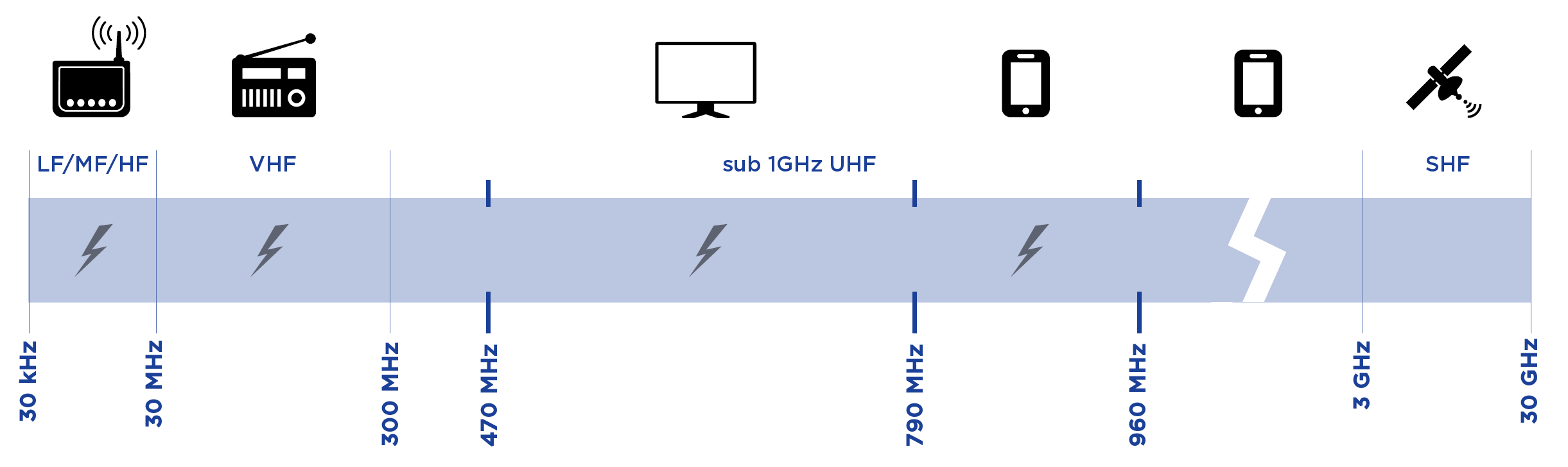
Does Bluetooth interfere with Wi-Fi?
Yes, Bluetooth can interfere with Wi-Fi. However you shouldn’t worry too much as each has ways to handle interference. Wi-Fi and Bluetooth use the 2.4GHz ISM band, which they share with other appliances like microwave ovens.
Wi-Fi transceivers can detect a busy channel, reroute data transfer, see any data loss, and re-transmit. Wi-Fi transceivers reduce the data rate transfer to improve link robustness and sensitivity to lower the interference further.
On the other hand, Bluetooth uses frequency hopping, which means it changes channel
frequencies 1600 times per second. The frequency hopping reduces the interference effect on
data transfer, such that it can isolate the channels under interference and ask for data re-transmit. So yes, interference may happen, but Wi-Fi and Bluetooth transceivers are equipped to deal with it.
Bluetooth Speaker Interference
Bluetooth speakers use the 2.4 GHz band to send and receive data. They share the same
bandwidth with other appliances such as Wi-Fi devices, microwave ovens, and fluorescent
lighting. When these appliances transfer data simultaneously, you may experience cut-outs from the speakers, otherwise referred to as interference. It causes inconvenience but is relatively easy to fix.
While Bluetooth speakers are equipped to counter interference, too many devices may be too
much to handle. You can do the following to minimize Bluetooth speaker’s interference:
- Ensure the batteries have enough charge
- Use third-party apps to check devices causing interference and switch them off if necessary
- Reset your Bluetooth devices regularly
- Switch other devices like the Wi-Fi router to different frequencies such as 5GHz that doesn’t interfere with the speakers
- Ensure you’re within the range of your Bluetooth speakers
- Update your Bluetooth speaker’s app to fix bugs
- “Forget” and pair your Bluetooth speakers again with audio devices like your phone or computer again.
- If the interference is still there, seek technical support.
How To Stop Bluetooth Interference
Repeatedly experiencing Bluetooth interference is annoying, especially nowadays where your home or office abounds with different kinds of wireless devices. Fortunately, there are ways to troubleshoot this. Below are some of the ways you can fix Bluetooth interference:
1. Find out what causes the interference. Turning your devices on and off can isolate the interfering device. If there is still interference after turning one device off, turn it on again and do the same with the other devices. Knowing what device causes interference will help you know what method to use to solve your problem.
2. Find out what causes the interference. Turning your devices on and off can isolate the interfering device. If there is still interference after turning one device off, turn it on again and do the same with the other devices. Knowing what device causes interference will help you know what method to use to solve your problem.
3. Once already paired with your default device, you can now see it in your paired devices and should be automatically connected when you turn on Bluetooth. Also, make sure if there are other issues that cause devices to fail to connect when interference doesn’t seem to be the issue.
4. Switch to external Bluetooth receivers for laptops. One way to prevent Bluetooth interference is by switching to an external Bluetooth receiver. This prevents your laptop from using both its Wi-Fi and Bluetooth feature at the same time. A small external USB Bluetooth usually costs $10 to $20.
5. Clearing cache. Clearing cache especially helps mobile devices that experience stuttering when paired with a car’s audio system. This, however, doesn’t guarantee to fix your interference problem. Aside from clearing cache, you can use the ‘forget this device’ feature in your phone’s settings. Clearing your cache every once in a while will help clean up you’re devices cached files that became corrupt over time due to subtle changes to your device’s OS.

Other Ways to Fix Bluetooth Interference
There are ways you can do to minimize if not avoid experiencing Bluetooth interference. Being proactive saves you the hassle of dealing with different connection disruptions. The following will help you monitor your devices and avoid connection disruption:
Check your battery life
Some Bluetooth devices send signals more poorly when their battery is almost drained. This is because Bluetooth devices are completely wireless and rely heavily on battery power to transmit wireless signals. To avoid this, keep your battery level at the ideal percentage.
This problem is more prominent with some brands of audio devices so make sure to check your manual beforehand.
Use third-party apps
Some third-party apps such as Bluetooth Smart Scanner can scan wireless channels within your proximity. It then reports if there is any wireless interference occurring. This will help you find out what device is causing the disruption and what you can do about it.
Regularly reset your devices
You can set a regular schedule of resetting your Bluetooth devices. Resetting involves device reboot on both receiver devices such as smartphones and connecting devices, as well as re-pairing devices. This helps avoid connectivity issues. It also removes the cache of devices you’re paired with, along with other settings. It also helps by making sure that your device does not incorrectly connect with the wrong default device.
Turn other wireless devices off
You may have many wireless devices at home running at the same time that causes interference with your Bluetooth connection. Turning off your baby monitors, microwaves, or even your Wi-Fi routers when not in use will help you avoid this problem. This is ideal if you really need a smooth Bluetooth connection at one time. However, if these devices can’t be turned off, it’s best to just move them further away or move to a room far from them.
Change your WiFi’s channel
You can change your Wi-Fi channel to help avoid Bluetooth interference. It is helpful to know that the 2.4GHz wavelength contains different channels. Specify another channel for your Wi-Fi to operate on by altering your router’s settings. If you are not that sure how to perform this, you can contact your manufacturer for instructions or let them do it.
Most routers can also allow a 5GHz frequency connection which doesn’t interfere with Bluetooth connection so make sure that you know your router’s specifications.
For true wireless audio devices, make sure to pair individual buds properly
When your audio device uses true wireless technology, it allows you to listen only to one bud at times. However, if you pair both earbuds and take one back to its charging case, it may cause a bad connection between the two and might therefore lead to interference. To solve this, you can check your device’s manual for the proper procedure for single-bud listening.
Testing Bluetooth Connection (And Checking Bluetooth Signal Strength)
If you’re using your first Bluetooth mouse or keyboard, you may wonder why you’re losing connection now and then. You can trash your gadgets due to frustration, thinking you bought them faulty.
Before you consider getting new gadgets, I have prepared a Bluetooth guide to help you out. It touches on Bluetooth connection and signal strength. I’ll teach you how to test the strength of the connection and help you rule out mechanical problems with your receiving gadgets.
A Guide on Checking Bluetooth Signal Strength
Telling the signal level of your Bluetooth device is easy if you know where to access it and what to look for. If you want to evaluate your device’s signal strength, you have to open your device’s control panel (settings) and look for RSSI—Received Signal Strength Indicator.
The best RSSI indexes for your Bluetooth devices lie between -40 and -55. A higher RSSI number indicates a more stable signal, whereas a lower number indicates a less stable signal.
Stronger signals give good connections, while weak signals give poor connections. It’s important to note that we’re dealing with negative integers. For instance, -40 is higher than -55.
I have only given you the RSSI values for optimal signal strengths. It’s crucial to have the full scale at your fingertips to diagnose your Bluetooth signal issues properly.
Bluetooth Signal Scale
- -40 to -55 means that your Bluetooth signal is significantly strong
- -70 to -56 means that your Bluetooth signal is strong
- -100 to -109 are the RSSI indexes for a terrible connection
- -110 and below represent RSSI indexes for a Bluetooth connection that’s unusable.
Before running a series of diagnostic checks on your weak connection, it’s wise to check your batteries first. Sometimes the RSSI index drops because your batteries have run out of charge. So, try recharging or replacing them to see if the situation changes.
Furthermore, a physical barrier like a wall might intercept the signal. Try moving your gadgets away from obstacles and see if that changes.
Do also try the following troubleshooting approaches if you’re not lucky with these two approaches.
Troubleshooting a Weak Bluetooth Connection
Your weak signal may be caused by a hardware or software problem. Therefore, perform the following tweaks to see if anything changes.
1. Check the distance between your Bluetooth-enabled devices. If they’re too close to each other, move them farther apart.
2. If you have a Wi-Fi router in your house, ensure it’s not connected to the Bluetooth Bandwidth.
3. Are there any metals near the Bluetooth devices? Move them further away. They may be interfering with the signal.
4. The RSSI signal might be weak if you use multiple Bluetooth devices simultaneously. Disconnect some of them to strengthen the connection.
5. Confirm whether the transmitters, sensors, or antennas show any physical damage or corrosion.
6. Ensure that the batteries are fully charged and free from physical damage or corrosion
7. Consider using a Bluetooth signal extender (USB) if you’re using a computer.
8. Thankfully, Bluetooth signal testing devices can help you perform a full diagnostic on your Bluetooth-enabled device. Nonetheless, a testing device will only reveal software problems.
For instance, a phone diagnostic tool may help you identify internal problems on your phone and is more convenient and fast than the trial and error method.
Common Causes of Poor Bluetooth Signal and Connection Problems
Bluetooth wireless connection uses Radio Frequencies (RFs) to relay signals from one device to another. Unfortunately, RFs are prone to blocking and interference, causing their signal strength to fall.
Troubleshooting becomes more manageable if you understand the factors that affect a typical Bluetooth connection. Let’s dig in.
i. Physical Barriers
Metallic objects in your house like metallic filing cabinets, metallic partitions, and appliances are the worst RFs barriers.
In addition, bulletproof glass, concrete slabs, and marble may also have a negative impact on your Bluetooth strength.
ii. Interference from Other Wireless Networks
Wi-Fi routers and Bluetooth share the same bandwidth. The Wi-Fi networks or other Bluetooth devices may obstruct the Bluetooth connection.
iii. Competing Radio Frequencies
Proximity to power lines, electric railways, or even microwaves may also affect your signal strength.
These objects cause frequency radiations that interfere with your Bluetooth signal.
iv. Bluetooth Channel Hopping
Bluetooth is smart and continuously hops to the channel with the least resistance or interference. In the process of switching from one channel to another, the signal strength drops. This problem usually occurs when you’re using two Bluetooth devices simultaneously.
People Also Wonder
1) Can Too Many Bluetooth Devices Cause Interference?
Bluetooth devices work by sending signals on a similar frequency band. When there are more than one device on the same frequencies, they can interfere with each other. Even WiFi networks can interfere with Bluetooth signals since they operate on a 802.11b frequency.
2) How Do I Stop Bluetooth Interference From Messing With My Other Devices?
Multiple avenues are available to deter your other devices from experiencing Bluetooth interference. The simplest is removing barriers like walls that may impact the weaker signal. Next, shut wireless gadgets, not in use.
Setting your router to a 5GHz channel also avoids interfering with Bluetooth. Determine the causative device manually or using third-party apps, reset your gadgets, and use external Bluetooth receivers. Still, you can clear cache from mobile devices to avoid interruption.
3) What Interferes With Bluetooth Connection?
You’ll get an inferior performance the further you are from the source. Moreover, Bluetooth connection drops if there are walls, furniture, and other physical barriers.
Updating your firmware is crucial as Bluetooth interference issues may happen more frequently in older versions than the latest ones.
However, overlapping frequencies account for the most interference cases, with some aspects like fluorescent lighting negatively impacting your signals.
4) How to Avoid Bluetooth Interference in Headphones?
For wireless headphones, ensure they have adequate charge as signals drop with power. Then, turn devices off sequentially to determine what causes the interference.
Shutdown devices messing with your signal if they’re idle. You can use third-party apps to identify interference sources.
Also, change your Wi-Fi channel to 5GHz if available. Then, update your headphone’s firmware if the brand provides revisions.
5) Why Does My Bluetooth Interfere With My Wi-Fi?
When both wireless technologies operate on one channel, you may experience interference on your Wi-Fi. Cramming your 2.4GHz channel with Bluetooth and Wi-Fi devices leads to competition, hence the interference.
The more gadgets connected, the higher the interference likelihood.
6) Do Bluetooth Devices Interfere With Each Other?
Yes, Bluetooth devices interfere with each other, though some are self-fixing. Some appliances feature more robust signals than others, for instance, smartphones versus mouse.
Many new devices can switch to a different radio frequency, using “frequency hopping tech” to avoid interference.
7) Why Does My AirPods Keeping Cutting Out?
The most common causes of airpod cut out (stuttering audio) are unstable connection and low battery. If you confirm that these two issues aren’t the problem, you need to check the condition of the sensor. If it’s working correctly, analyze the gadget for hardware defects. Ultimately if you installed an incompatible firmware version, it might be why your audio is not stable.
8) What is the Best Wi-Fi Channel to Avoid Bluetooth Interference?
Bluetooth shares the 2.4 GHz spectrum with Wi-Fi networks. Thus, you should configure your Wi-Fi network on specific channels to avoid interfering with the Bluetooth signal. The best channels are 12, 11, 10, 9, 8, 7, 6 and 1. Other channels like 14, 13, 4, 3, and 2 will cause interference with Bluetooth networks.
If you’re configuring, say, three Wi-Fi networks, the best channels to use are 11, 6, and 1 to avoid interference among themselves and other Bluetooth networks.
Conclusion
Bluetooth interference can make you feel frustrated. With Bluetooth technology becoming more and more widely used today, it’s best if you stay ahead and know how to fix or avoid this issue.
However, if you have tried and found that the methods above did not work to improve your Bluetooth problems, you might have to check it for other issues.
You’ll find that other Bluetooth problems can have the symptoms of Bluetooth interference. If this happens, you should get a professional’s opinion on your device to see what issue is causing your problems.
You may also be interested in:
